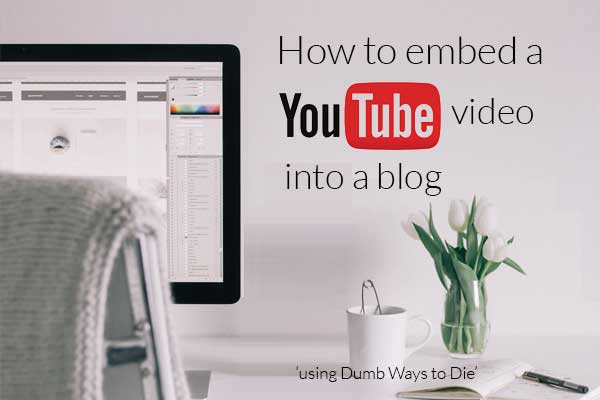
Dumb Ways to Die - How to embed a YouTube video into a blog (Step by step instructions)
I love this video and if you haven’t seen it yet, you should! It’s worth taking a break from work and other stuff in life to watch. If you want back your 3 minutes, leave a comment below and I will make it up to you with some tips which will save you time, over and over!
Step by step instructions on how to embed a YouTube video into a blog
- Go onto YouTube to the page with the video you want to embed
- Click “share” under the video
- Under “Share a link” you will see the first circle which says “Embed”. Click this
- Select the code that’s been generated which shows up on the right side of the video. Note you can tick other options to start at a different time than just the beginning, remove visible controls or generate code which doesn’t show suggested videos when the video finishes.
- Copy it
- Go to your blog post or page
- Make sure you are in “Text” mode – not “Visual” mode
- Put the cursor between the 2 paragraphs you want to position your video – or if you want to put it on thw top that’s fine too
- Paste what you copied
- Preview and check that the video shows where you want it to with enough space below and above the video
- Save and Publish (note, there seems to be a WordPress glitch which prevents you being able to actually preview the video. So publish you must!
Another way of extracting the embed code is by right-clicking the video screen and selecting ‘Get embed code’. Copy it and paste it into your blog under ‘Text’.


