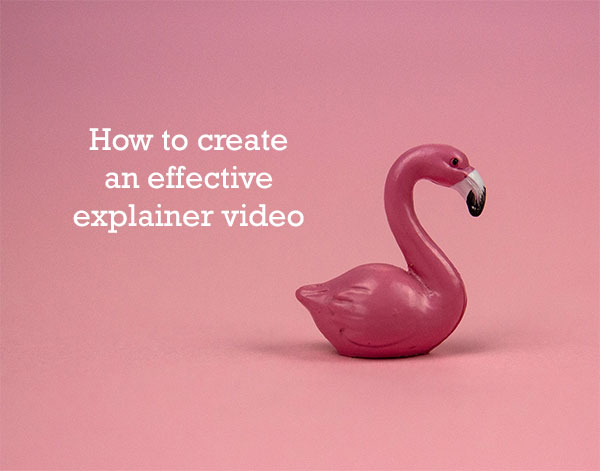
How to create an effective explainer video
Explainer videos are short clips meant to highlight a product or service. They live on a company home page or product page. They also pop up on social media pages and YouTube.
Most brands benefit from the footage, but knowing how to create a compelling explainer video can drive your conversions higher than before.
Social Media Week reports viewers retain about 95% of a message when it’s delivered via video. If you want details about your product to stick in users’ brains, then creating a video is the smartest use of your time and effort.
Explainer videos are essential, but how do you create one? What information should you include? How long should it be? Here are our top tips to help you make your first one and edit it to perfection.
1. Know the purpose of your explainer video
Before you write a script, shoot a single shot, or edit your video, you should take the time to figure out the purpose of it. Who is your target audience? The tone you take and the details you include may vary depending on your viewers.
Think about where you’d like to place your completed video. Do you want it on your website? Perhaps you also plan to share it on social media. Make sure the length and focus of the footage match your needs.
Finally, think about the goal of the creation. What do you hope to achieve by creating the video? What is the call to action (CTA)?
2. Create a marketing strategy
How do you plan to use the video for promotions? A video marketing strategy is a roadmap of what the footage does for your brand. It should include the goals, benefits, and challenges inherent in creating any video.
Write out your plan for the film and how you’ll get it out to the right audience. Can you include it in a social media ad? Perhaps you’d like to pay an influencer to share it for you.
3. Write an explainer video script
Take the time to create a script for your explainer video. Even short videos may take a day or more to shoot. You’ll have blunders, bloopers, and parts you need to reshoot to get just the right lighting or angle.
A script ensures you don’t forget anything vital you’d like to place in your video. You might also want to create a storyboard outlining the major points you’ll touch on throughout the piece.
Include both movements and speaking in your script. If you plan to fade out and into some photographs, incorporate what they are to ensure you have the shots you need to edit the final cut.
Ideally, the script will touch on the pain point the user faces and the solution. End with a CTA requiring the viewer to take the next step.
4. Choose a length
Explainer videos are traditionally fairly short pieces of a minute and a half or so. People have short attention spans. You don’t want a lengthy video they won’t finish. Cut down your script until it takes 90 seconds or less to read.
Once you’ve decided on a length for your video, don’t be afraid to cut it even more. Use the fewest words possible to get your point across. Your customers will appreciate your brevity.
5. Record your video
Once you have a script and a storyboard, it’s time to shoot the video. You’ll need some equipment, such as a video camera, a tripod, a green screen or decent backdrop, and professional microphones.
Make sure the lighting is consistent and bright. It’s probably best to invest in studio lighting. If you try to use natural lighting, the shadows and brightness will change throughout the day or as the sun passes behind clouds. It’s ideal to use a dark room and light it up with artificial lighting.
Run some tests before shooting actual footage to ensure the lighting looks good and the microphones pick up sound.
As you record the video, take multiple shots of the same scene. It’s better to have too much footage and cut some of it than not having enough and needing to reshoot another day.
6. Edit your video
Recording the video may seem like it takes a chunk of time, but editing is where the magic happens. You can cut out bloopers, blur portions of the background, and even smooth out skin tones for people in the footage.
Invest in good video editing software such as Adobe Premiere Pro or Final Cut. You can also download apps on your smartphone and edit directly from there. iMovie is a good option for iOS, and FilmoraGo works for Android. Try new apps as they become available. Each has different features and benefits, so find the one that works best for your needs.
Another option is Visme. This is an easy-to-use visual content creation and collaboration platform. Visme includes a drag-and-drop editor and a library of hundreds of templates, photos, and animated characters. Besides videos, Visme can be used to create other forms of visual content like presentations, banners and infographics.
Choose the software you feel most comfortable with. There is a learning curve in how you enhance your video through editing. It’s worth the effort to ensure you have a polished piece to share on your site.
7. Choose a platform
Your final step involves uploading your explainer video. You may choose to stream from a third-party platform, such as YouTube or Vimeo. You can also upload the footage directly to your website. However, be aware of bandwidth’s high cost and how rapidly the video might load from your server.
Once you’ve decided on a platform, make sure you save your video in the quality and format required for uploads. Test the video by watching it all the way through, adding metadata, and embedding it into your page.
What if you don’t want to be in front of the camera?
Not everyone wants to be in front of a camera or has the speaking skills required. Short of hiring a professional actor, you do have the option of creating an animated video with voiceovers or text to explain the product or service.
There are some simple tools that can help you create an animated video quickly:
- Doodly: You need zero design skills to create animated videos on Doodly. Around 150,000 businesses use this drag-and-drop software. Choose from numerous styles and drag in scenes, characters and props.
- Toonly: You’ll find a few more design options from Toonly, such as more detailed background settings. It works very similar to Doodly. The styles are slightly different, so try them both and see which you prefer and what your audience responds to.
- VideoScribe: Another option is VideoScribe. It works similarly to the other two but has more support options. You can contact it via email, live support, and tickets.
You could also hire a professional animated video creator from Fiverr or Upwork. Seek those who provide examples you feel drawn to. Study their other work to see if they can provide you with the type of video you want. Paying someone else for their expertise in creating animated explainer videos gives you a slight edge and avoids the learning curve many companies deal with. You can hire freelancers as your budget allows.
Embrace video marketing
Videos are an excellent way to highlight the benefits of your products. The user can’t hold the item in their hands, but they can see exactly how it might impact their lives by watching your video. You’ll be surprised how high your conversion rates might go with a little focus on videos rather than other forms of marketing.
Eleanor Hecks is editor-in-chief at Designerly. She was the director at a marketing agency before becoming a freelance web designer. Eleanor lives in Philly with her husband and dog, Bear.


