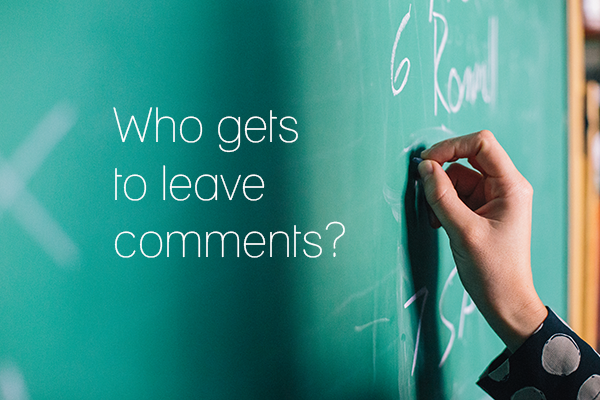
How to control if fans can post on your page
Why would businesses be worried about the fact people can post on their walls and pages?
Social media provide a space for customers, individuals or business interact with brands. We can define it as a two-way communication and therefore, there is a space for different kinds of opinions. But people fear negative comments, including criticism of bad customer service or negative experience with products.
Those comments and reviews are not only broadcast to the followers but also to the poster’s contacts.
Negative publicity spreads quickly.
However, with the same speed good comments can be spread too. Take it how you wish but at the end it all comes down to one thing – reputation.
So best thing to do is be aware of the options available, look at the privacy settings on each channel you manage, and adjust according to your brand. You can always change the settings later.
Each social media channel has specific process how people can interact with the brand. To have a better control over the interaction, company should have a policy about usage of their social media channels. Those formal rules will make their use effective. Privacy of the accounts belongs to the policy company that can control. Therefore, make sure your manager of social media accounts knows about the existing possibilities of managing privacy.
Facebook is one of the main marketing platform for business beside their corporate website. By “like” you will get fans to land on your page. It operates in form a wall where followers can leave comment or you can simply comment below uploads.
How to manage the privacy of Facebook page? You can easily set up the privacy of your account in several ways:
- Block all posts which contain words you specify. You can identify several words you may feel are inappropriate.
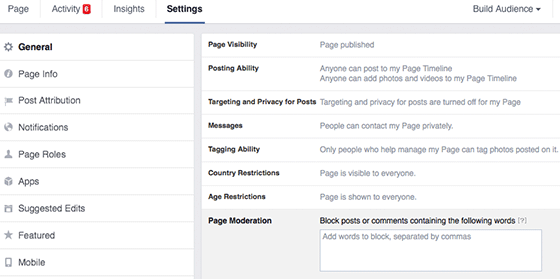
In section “Page Moderation” you can block posts if you list particular forbidden words.
- Do not allow people post on your wall
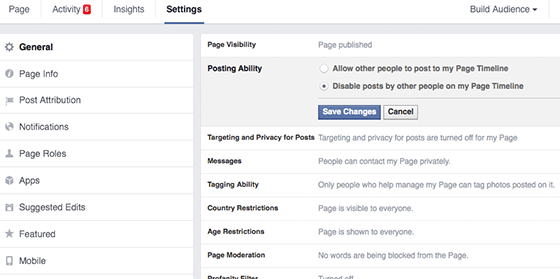
Posting Ability gives you option to disable posting by others on your Timeline.
- Facebook settings allow you have a greater control over the posts uploaded on the wall. You can review the post before it is shown publicly.
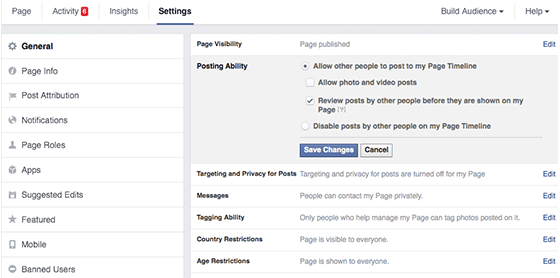
You can review all posts before they are uploaded on your Timeline. Just tick the option in Posting Ability.
Twitter does not need approval for connection and therefore, anyone can follow anyone. Messages (tweets) are broadcasted in real time and people can talk to someone or talking about someone with a use of @ by the Twitter username. As there is a limit of 140 characters, tweets are relatively simple – but it’s quite amazing how much information one can get into a tweet.
How do you manage the privacy of Twitter page? Those possibilities give us the Twitter privacy management:
- Managing the Photo Tagging. This allow you to manage who can tag you in Photos.
- You could tick “Protect my Tweets” and only who are approved will see Tweets. But, this in my opinion defeats the point of Twitter, essentially a very open social network.
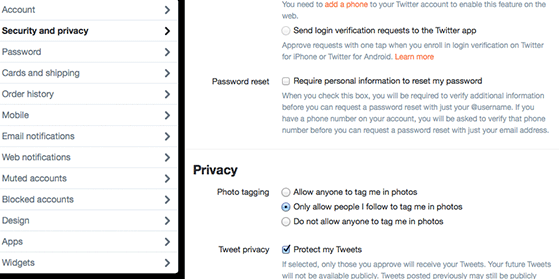
Photo tagging option can disable the others to tag you in their photos. Tick “Protect my Tweets” and your tweets will receive only approved people.
Google+
The difference between Facebook and Google+ is a possibility you can follow fans back and add them to your circle. It gives a great opportunity to categorise your audience by adding them into specific circles and interact with them on quite personal way. Again the fans can leave comments below your posts and there are ways how you can manage your privacy:
- You can manage who can comment on your public posts
- You can manage who can upload video/picture on your wall
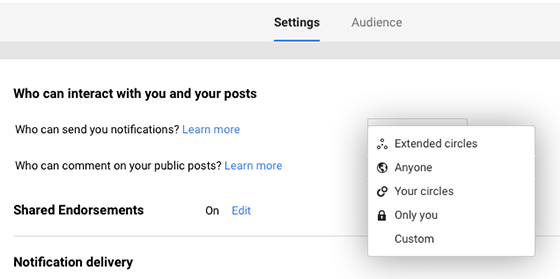
You can control who can send you notification or who can comment on your posts. There are several options you can choose from.
When talking about social media channels, we have to mention LinkedIn. With LinkedIn groups, many of them are moderated, so if you run a group, you can manage those.
You can manage the discussion on your company profile and this can be useful when inappropriate comments occur.
Or there are few options in Privacy settings where you can manage visibility of your posts.
- Delete comments or all discussion.
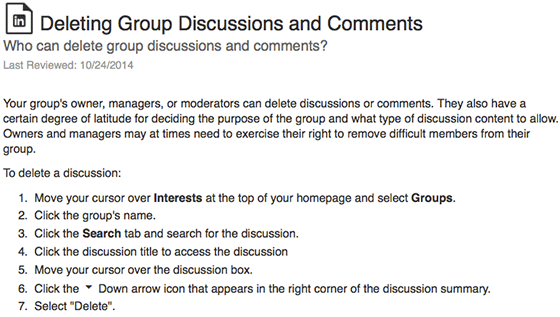
You can delete single comments or all discussion on your page. However, it is recommended to ask person who post it to delete his comment. On the picture you can see detailed description of “how to”.
Important: In case there is a need to delete an inappropriate comment, try to speak with the author first. When it’s deleted, it is removed as if it never existed. When group manager removes the comment, the post is replaced by statement “The comment was deleted by the group manager”. This may make the page look like it’s “over controlled” and that can lose trust in readers about the quality of comments.
- Manage privacy of your account with several possibilities such as: who can follow your activity or who can follow your updates. You will find it under the “Account & Setting” on main page and then go for option “Privacy setting”.
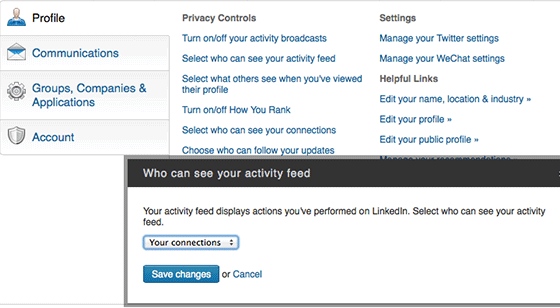
You can control your privacy on your profile page. By selecting from options “Who can see your activity feed” you can make sure your feed is not public.
I hope this outline of the different privacy settings options are helpful!
There are always pros & cons about letting people post their comments on your page.
Your social media strategy should help you with deciding which boundaries you may wish to implement into accounts privacy.



Comments
samridhi
https://digitrend.in/
Lucknow : IMRT College, CIMS Building,Ground Floor, Vipul Khand-6, Gomti Nagar, Lucknow.
Lucknow: 9721333327