
8 Ways To Increase Your Browser Productivity
We all know that web browsers are getting faster. So what can you do to keep up with them?
There used to be a time when you might have waited 3 minutes for a webpage to open.
Then we got broadband.
Then we only had to wait an average 10 seconds for a page to load.
Then we got Firefox.
Now our new browsers such as Google’s ‘Chrome’ not only load the page in a split-second, but the programs themselves open almost instantaneously. Plus they can handle a metric ton of ‘tabs’ and not slow your computer down in the process!
Here’s 8 tips to give your web-surfing a steroid boost
1. Upgrade Your Browser

You might still be experiencing some waiting periods, but that’s probably because you’re still using Internet Explorer 6/7/8. Excuse me while I spit on the ground in disgust.
My first 2 tips are going to be Mozilla Firefox & Google Chrome. If you haven’t yet tried these two browsers, then you’re in for a real treat! Although, Internet Explorer Version 9 might be one to watch out for…
Have a look at This infograph comparing browser performance and speed.
At Top Left Design, we only ever use IE to test that websites we create actually work in the browser.
2. Bookmarks Bar
You know those sites that you visit every day? Like Gmail, Hotmail, Google, Twitter, Digg, etc? Wouldn’t it be great if you could access them in one click? Well good news; you can.

The bookmarks bar is one step better than your bookmarks menu. Dragging a link from the address bar of the site you are on will add a handy link to this line of icons in your browser window. You can edit the name of the link, or remove the name completely if you are familiar enough with the site’s ‘favicon’.
You can Ctrl+Click on a bunch of links to open up a few at a time in separate tabs.
When using normal bookmarks, make sure you name them relevantly, and put them into sub-folders, or you might end up with a mile-long, hard to use list – I only recently got out of that bad habit.
3. Search in the Address Bar

One thing that Firefox does great (and Chrome to a lesser extent), is its intuitive address bar. I can’t fathom how much time I’ve saved using this feature.
Let’s say that you wanted to look up a film on www.imdb.com – try typing into your address bar: “IMDB usual suspects”
Chrome and IE will probably give you a handy Google search result – but Firefox will actually open the film’s page on imdb.com!
Typing “wiki movember” will bring up this page straight away. You’re basically cutting out the middle man (Mr. Google Search).
If you know what you’re looking for, you can bypass search forms on websites completely.
4. Tabbed Browsing
Tabs gave Firefox it’s initial edge over Internet Explorer – the option to have multiple websites open in one instance of the browser application. Meaning that your windows bar at the bottom doesn’t get clogged up with every page you have open!

Since their conception, they have become standard in new browsers, and thankfully have some universal shortcut keys.
Using tabs when browsing the internet not only means that you can quickly hop to the other 15 pages you have open, but without the headache on your CPU as a bonus.
5. Shortcut Keys

I’m slowly working on phasing out my mouse completely:
Ctrl + T = New Tab
Ctrl + Click Link On Page = Open link in new tab
Ctrl + Tab = Next Tab
Ctrl + Shift + Tab = Previous Tab
Ctrl + W = Close tab
Ctrl + Shift + W = Close ALL tabs
Ctrl + Shift + T = Open last closed tab
Ctrl + J = Downloads
Ctrl + F = Find
F5 = Refresh
F6 = Jump to type in the address bar
Space bar = Page down
Home = Top of the page
End = Bottom of the page
Tab = next field/link on the page
And of course, Ctrl + [C = Copy / V = Paste / A = Select All / X = Cut] for links and bodies of text.
6. Browser Launch Page
Chrome has a handy landing page when you open the program which shows your most viewed sites, for easy access. Note from the screenshot below, my Facebook page isn’t showing as a tile. That’s because we WORK here at TLD. (Twitter is part of work of course!)

Though in most browsers, you can even go a step further, and have your most viewed sites open in separate tabs once your launch your browser.
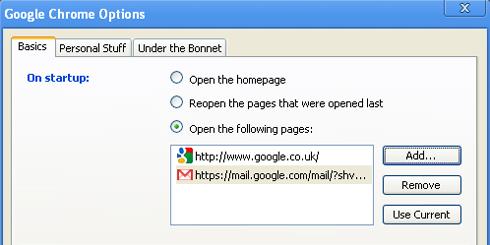
I have Chrome open Google & Gmail on launch, as I know that I am going to have those 2 sites open whatever I’m doing!
7. Extensions / Addons
Addons are a great way of streamlining and customising your browsing experience.
![]()
Aviary Screen Capture allows you to capture, crop and save a section or all of the website you are viewing.
Do you still see adverts? Adblock stops 90% of ads from loading, both pop-ups and ads built into the pages themselves. This includes ads on the videos which appear on YouTube.
Gmail for Chrome alerts you when you get new mail in your account.
Check out this page to see 17 Google Chrome Extensions for Web Designers and Developers.
8. Spyware Scan

Of course, non of the above will help speed up your surfing if your computer is riddled with resource and connection hogging spyware.
If you are waiting over 3 seconds for a website to load, and you have a fast internet conenction with a fast browser, chances are that you’re being slowed down by a virus.
Run a scan using the free scanner AdAware on a regular basis to avoid having your browsing stunted.
Hopefully now you should be 8x faster when surfing the internet, leaving you with more time to look at videos of cats falling off things, or whatever it is you do!
Let us know if you have any tips to add to the mix!
Bonus link – as a reward for reading this far! 9 more insanely useful firefox add-ons that will save your time


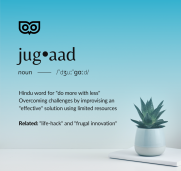
Comments
Gregory Despain
Great blog. Just enough info. BTW some of you may find this intresting that blogflaw posted about Google Search on cell phones. https://blogflaw.com/2010/06/04/google-search-for-mobile-phone-users-now-includes-mobile-app-results/
uk website design
hey……..thanks for giving de tips..
i m using some of dem ….bt now i ll work on other’s too…
thnx…
chicago for sale by owner
Thanks for sharing these useful information! Hope that you will continue doing nice article like this. I will be one of your loyal reader if you maintain this kind of post!This is one of the best post I found so far. The contents are very good and very informative.I subscribed to your RSS feed by the way!Thanks, this is really cool!
Hubert Nanka
Some truly quality posts on this site, saved to my bookmarks .