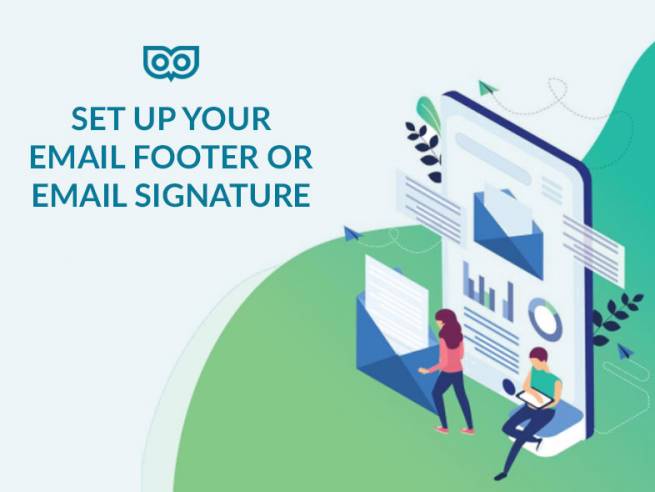
How to setup your email footer or email signature - and what you can do before
Our client Janet wrote recently and said, “quick question – do you have an idiots guide to adding a footer to emails please?” and the short answer is “No” and also Janet isn’t an idiot!
Terminology
I first needed to associate what she asked, with my own vocabulary for this. When Janet asked this question about a “footer” she meant what we usually call “email signatures.” We’re so used to the way we say it, it’s interesting to see how it’s also referred to as an email footer – which as a description makes perfect sense!
Adding an email signature to emails
All email programmes have a place where you can go and set this up.
We do have guides for when we do professional email signatures (using HTML) but Janet in this case was looking for the free and simple way to do it. I still managed to give some valuable tips to her which I will share with you now.
Getting prepared
If you’re keeping the formatting simple, with just text (name and contact information) that can be bolded or not bolded, bigger or smaller, and your logo, left aligned in different lines.
And I explained to Janet, we haven’t got a picture guide with images step by step for each of the email programmes, but there are plenty online and as software gets upgraded, the instructions change so Googling means you can find the one for your email programme and version from the official website of the software you use.
I use MS Outlook as my email programme. Instructions would vary. In Outlook it’s File/Options/Mail/Signatures and then you can add new ones etc.
Usually you can Google “How do I setup email signature in _____” and then put Mac Mail or Gmail or Outlook.
But before that, you need to draft it
Drafting your signature in MS Word or a draft email or similar is the simplest “free” way to plan it so it formats as you like.
Things you can include:
- Name
- Phone number
- Website address
- Link to social media accounts (be sure to use a “Vanity URL” for LinkedIn – we have a guide for this if you want one)
- Anything legal you have to include
You don’t need to include your email address as people will have that, having just received an email from you.
If you want to have one designed and coded properly in HTML and with the image stored online so it doesn’t “break” when the email thread is forwarded, we can quote for this. It also means you can have social media icons and other design things added.
A simple way to draft prepare your email signature – and then get it setup
- Start by drafting an email signature in MS Word, with the info you want. Hubspot also has a template generator you can try.
- In MS Word you can also bring in your logo as a picture. Be aware though: if you want to add a picture, like your logo, be aware that sometimes when emails are forwarded around the image of your logo will be lost – one of the drawbacks of the free simple way, but new fresh emails don’t usually have this problem, just when there are multiple replies and forwarding of an email.
- Then when you have this ready, you can go to the email programme you use and set it up.
- Use one of the step by step guides I found below (for your Desktop/Laptop) below for the way to paste this as an email signature template that automatically gets inserted into your new emails and reply emails.
- Email signature setup guide for Mac Mail
- Email signature setup guide for Gmail: (and I liked this one about enabling HTML emails too)
- Email signature setup guide for Outlook
When you reply
When you reply to someone’s email, you should have by default the email signature you setup for replies. However, I’ve noticed, when I get some emails my signature as “plain text” without the logo and colours. Sometimes I leave and sometimes I want to change it.
To change it to the other more formatted one, In Outlook can go to Format Text and then choose “HTML” and change it to be the colourful one with our logo. I also have a few setup, one for brand new emails, with more info, and one for replies with less info.
Formatted email signatures in HTML
I sometimes go and update it with pictures and offer links. That’s more advanced, once you learn to set up a basic one you can try this! Here’s one example:

Drafting, then following the instructions in the appropriate guide
This simple free way of creating your email signature and setting it up a great way to begin. Your emails will have the contact information people are looking for, so they can just call you if they need to. And hopefully, they check your website, your LinkedIn profile, and whatever else you want to include – your latest newsletter, blog posts or social media profiles. Try and let me know how you get on!
What guides do we have?
As Janet knew when she asked us this question, we have lots of guides, contact us if you want access to all of them in one go – we’ve put them online for you to pick relevant ones!

