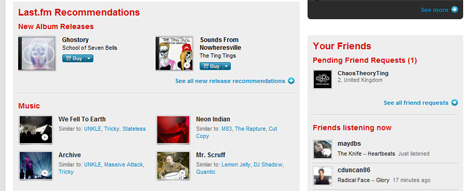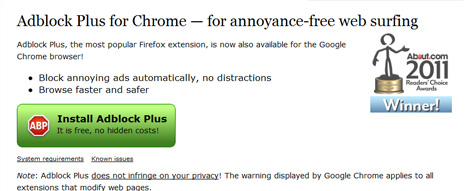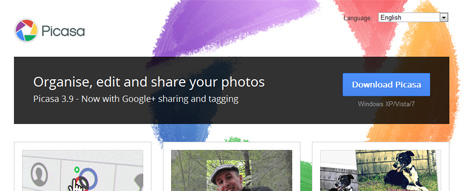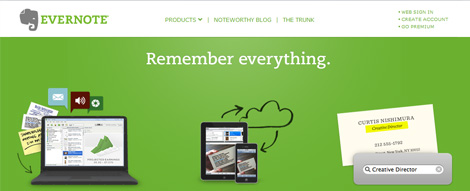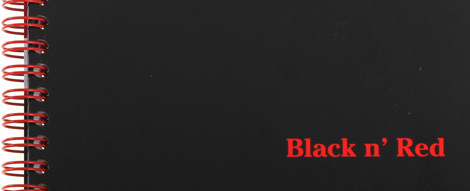A personal listing of online and offline tools - a guest post from Simon Fogg
“Who do you think will complete the task of prep-ing their pineapple first? The person with the pineapple slicer gadget or the one with the sharp knife?”.
So began one of my John Maxwell’s Million Leader Mandate leadership development training sessions a few years back. This is one of the most effective visual aids I have ever used. The pineapple gadget won this by an amazing margin. Clearly, a knife can be used to prep a pineapple but a tool specifically designed for the job can do it in a fraction of the time.
Online Tools
For this post I have used a document that lists all the software programs and gadgets I add to any new PC that I start using. This document proved very helpful over Christmas as through redundancy and other reasons I had to rapidly personalise 1 desktop PC and 3 laptops from scratch. Each time I simply worked through this list. It is amazing how many tools we use and what we add over time. I am a Windows PC user primarily due to all my current and past employers being on that platform.
1. AVG Anti-Virus
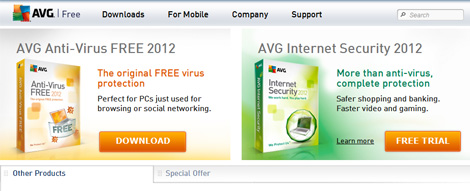
https://free.avg.com/gb-en/homepage
I always start with this one to protect my computers right from the off. I use the free version for my personal computers. This has yet to let me down over a number of years.
2. Firefox (web browser)
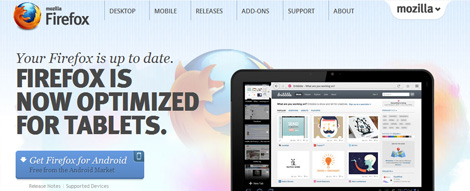
https://www.mozilla.org/en-US/firefox/fx/
I have used Firefox for some years now as my prime browser of choice, mainly due to the add-ons that I have got used to. I also use bookmarks heavily to get rapid access to specific sites.
3. Google Chrome (web browser)
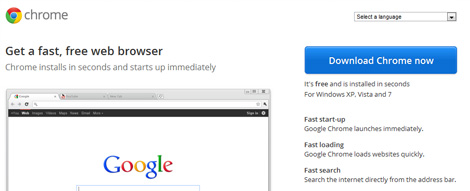
https://www.google.co.uk/chrome
It might appear to be overkill having two browsers but I love how you can set up specific web pages in Chrome as applications that can run in their own right as a specific “program” (see references below).
4. iTunes
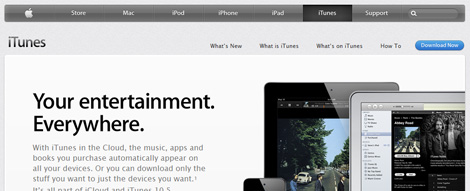
https://www.apple.com/uk/itunes/
I am a huge music fan and this music player is central to my listening experience. I also use this to synch my music and podcasts to an iPod Classic 60GB.
5. Last FM
This application as well as being an internet radio-type service also keeps track of what you play on iTunes, iPod, iPhone and other media players. See my profile for the kinds of stats you get. When installing it detects your music players and prompts you to install so-called scrobblers.
6. AdBlock Plus
An amazing piece of software that does what it says on the tin. When running a PC without this, I freak out wondering where the web page content is through all the adverts on a typical web page.
7. Easy YouTube Video Downloader
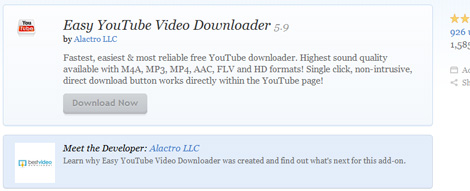
https://addons.mozilla.org/en-US/firefox/addon/easy-youtube-video-downl-10137/
The church I am a part of is a heavy user of YouTube videos and this Firefox add-on enables you to download videos from that site and then you can play them using a video player (helpful when you do not have a reliable or speedy internet connection).
8. goo.gl lite
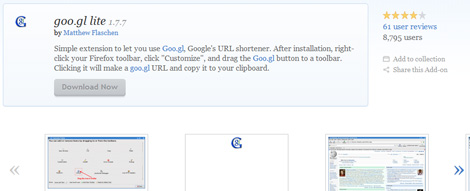
https://addons.mozilla.org/en-us/firefox/addon/googl-lite/
A Firefox add-on that adds an icon to its toolbar giving you a 1-click URL shortener when you are on a web page. I use this all the time for Twitter posts.
9. Shareaholic
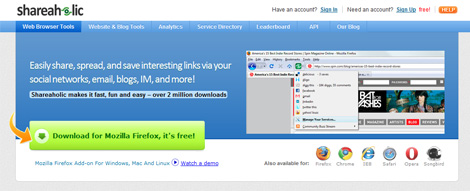
https://www.shareaholic.com/tools/firefox/
A Firefox add-on that adds an icon to its toolbar giving you 1-click access to the Shareaholic service which allows you to rapidly open sharing applications for the currently displayed web page. For me, this is just to Evernote and Twitter.
10. Tweetdeck for Chrome
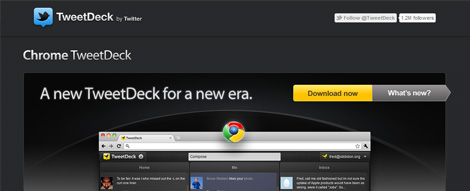
https://www.tweetdeck.com/chrome
The application that transformed my use of Twitter when I installed this. This gives you multiple columns and all sorts of other functionality to use Twitter in a myriad of ways.
11. CCCleaner
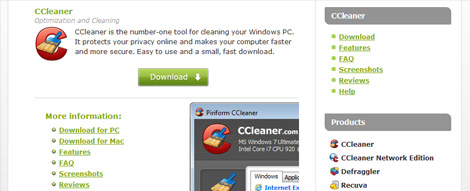
https://www.piriform.com/ccleaner
An application that cleans out all of the dross that ordinary use of a PC tends to leave lying around. As its own page says “it protects your privacy online and makes your computer faster and more secure.” I run this on a regular basis (monthly at least) and when I sense that the PC is starting to play up.
12. Windows Live Writer
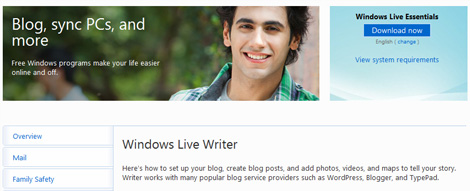
https://explore.live.com/windows-live-essentials-other-programs?T1=t5
As a Blogger user, this was a welcome find. It gives you a friendlier post authoring environment including the abillity to easily resize embedded pictures and videos. Also works with WordPress and TypePad blogs.
13. Picasa
My picture management application of choice which can detect pictures across your drives, allows uploading to Google Web Albums and has image editing capabilities.
14. SyncBack
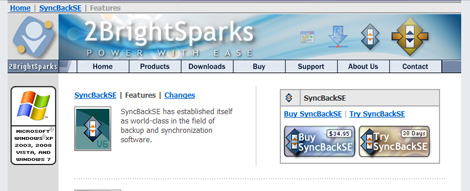
https://www.2brightsparks.com/syncback/sbse-features.html
A backup and restore application that is my data management tool of choice using it to sync laptop and desktop PC data to an external hard drive.
15. Evernote
I really should make more use of this application. It is a note-taking application that runs on every conceivable platform (PC, Apple, Android etc) and keeps all your Evernote data in sync across all those platforms. I use this as a Chrome application.
Offline Tools
As I tend to live most of my life online these days, this list is significantly smaller than the above list. I will also not get sucked into talking about mobiles and Kindles and the like given that they have online functionality.
As an IT professional and in my other roles, I spend many hours taking notes in meetings and workshops either as a facilitator, a meeting chair or as a meeting attender so my first few items relate to this.
1. A4 Lined Paper (Narrow Feint)
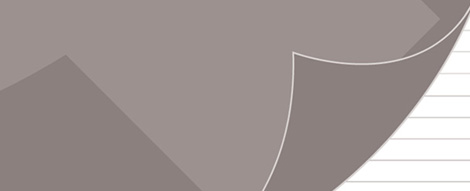
Loose leaf This provides the most flexibility in terms of filing after meetings or documenting into Word, PowerPoint, Excel etc as they are easily binned when processed.
2. Leather Binder
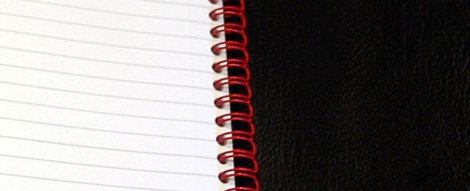
This is just to “hold” the A4 pad. No specific binder of choice.
3. Pilot G-2 0.7mm Pens

https://www.cultpens.com/acatalog/Pilot_G2.html
These are my pens of choice ever since reading this Fast Company article back in 1990. I use black for my note taking and red when I am hard copy reviewing my or other people’s outputs. My stockist of choice is Cult Pens who I highly recommend for their speedy service.
4. Laptop Bag

I have lost track of how many years I have had my Lands End bag (no longer sold) but it is over a decade and has been a faithful companion.
5. Black n’ Red A5 Notebook
In my church life, I take notes in many meetings usually of sermons and these all go into this notebook. Whilst I have started using YouVersion on my mobile (HTC Desire S) for the Bible Readings and the different translations, my mobile key typing is not fast enough to keep up!
6. Hard Copy Time Sheet
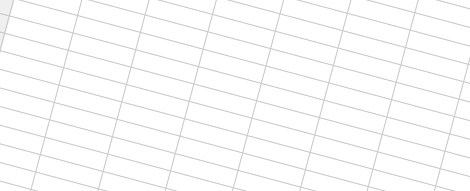
Whilst I should probably put these straight into Excel, I keep track of my working time on a hard copy print out from Excel split into 7 days a week, 15 minute slots per day from midnight to midnight. I also use this for reminding me of things to blog about etc. I then input my work time into my Time Record Excel spreadsheet on a Friday afternoon so my time can be charged out as appropriate. This also helps me account for my time re what projects I have worked on etc which proves handy in prep-ing for annual appraisals and the like.
So what do you think of these tools? Can you suggest alternatives or improvements? I would welcome any feedback via comments to this post.
As a final comment, I encourage you to watch this pineapple slicer gadget video to see just how easy a specifically-designed tool makes a job.
Simon Fogg
Simon is part of the Solution Architects team at Claritas Solutions Limited based in Wetherby, West Yorkshire. Claritas deliver independent IT services and solutions across all industry sectors. Outside work, SImon is a member of the Church Leadership Team and a Trustee/Director of Holme Christian Community which delivers a range of services on the Holme Wood estate in Bradford. These include children’s day care and early years education, employment and skills training, welfare debt and advice service, older people day care and a community café. He can be contacted via Twitter (@srjf).