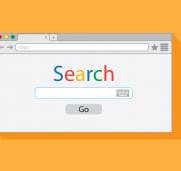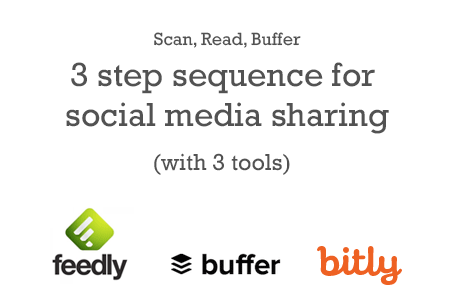
My favourite 3 tools to save time on social media (and my 3 step sequence too!)
I was recently at an event and raving about my little sequence of activities for social media sharing. I save a lot of time with this sequence, so I know you are itching to know what I do!
So, I have described the sequence below, and then gone into more detail about each tool. You can do this once a week, if you want to be super lazy, but I do it every few days, as and when – because I am not lazy!
I am, however, impatient, and busy, so I am looking for shortcuts and life hacks all the time! The sequence requires three tools:
The 3 tools I use:
So,you may already know that a big part of social media is “curation” – finding useful and interesting things to share with your connections on which ever channel you use.
This post explains in more detail how I manage my time so efficiently, and continue to be present on social media. Please note, I do not use this for Facebook at all. In face, I mainly use if for Twitter – due to the expectation of activity on Twitter which is widely accepted to be higher than other channels (eg – 10 tweets a day is normal!)
You’ll need an account with each of the 3 tools.
This doesn’t long – you can do all three in 10 minutes – even if you are super slow!
- Be signed in to one of your social media accounts (Twitter is my preference)
- Visit Feedly.com
- Click “sign in with Twitter”
- Put in your email address when prompted
- Repeat this for the other 2 – Buffer.com and Bitly. com
More on the setup
For Feedly, you can then add subscriptons, at least 3 – to your favourite blogs. Click the “add content” button or search for categories and add the chosen blogs.
For Buffer, you can setup the times you want to be posting on social media, or leave it as default, and edit the schedule later. Buffer would be linked with your Twitter, and you can, when you get used to it, try other channels. Just don’t post on Facebook via Buffer – it’s best to do that on Facebook (for many reasons, ask me if you want more info on that!)!
Once you have an account with each of these – you are ready for the magic sequence!
The 3 steps (but the steps are not the tools – funny that!)
- Look at headlines for blog posts that show up in Feedly
- Open up the actual blog posts to read
- Schedule future shares of chosen posts using Buffer
I will explain in more detail!
Feedly – tool number 1 – subscribe to your favourite blogs
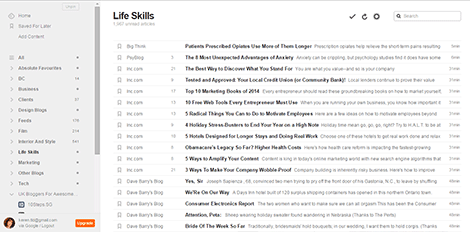
Feedly is an amazing tool. It’s a website where you can subscribe to lots of blogs. Then you don’t have to visit those blogs, just go to your Feedly account for access to all of them.
It’s easy to add blog subscriptions by searching for topic, or copy pasting the blog URL.
Step 1: Visit your Feedly.
Because I have added so many different blogs to this over time that I have hundreds of subscriptions – so I go to Feedly I get the latest headlines from a whole mix of sources and there is never a shortage of stuff to share!There are several views – and I like to make it “Magazine Style” or to see a list of blog headlines within my chosen categories.
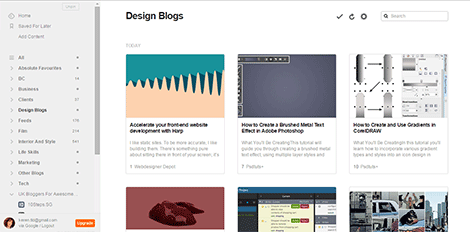
Step 2. Read the posts with good headlines
I then open up the posts which have good headlines – you know how important headlines are! If a headline is clear and you know what to expect from that post, then it’s worth reading, and hopefully – sharing!
Share the best posts with tool number 2 – Buffer!
Once I have looked at those blog posts I then do my second step – which is “add to Buffer”. I have already installed the “Buffer Widget” and this, when clicked, opens a popup box where I can type out my draft tweet. But, this box already has most of the work done – a headline and a shortened link.
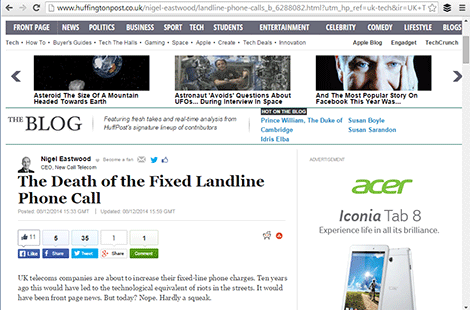
Step 3: You had me at “Buffer”
I cannot really emphasise enough my love for Buffer. It’s a scheduling tool, and lets me space out my posts throughout the day and week. And when I tell people about it, they tend to feel the same. It’s such a time saver! Once I have added a whole lot of posts into Buffer, I login and view my scheduled updates (mostly Tweets, though the other channels are available there).
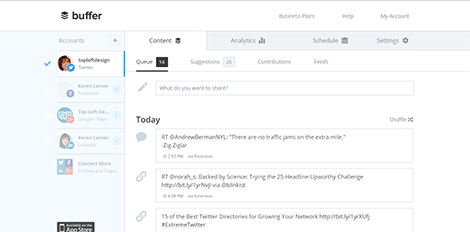
Varying the types of things you share.
Buffer has plenty of other features – you can “rebuffer” posts which you have posted before, and I also use Buffer to share quotes and for retweeting in Twitter. By sharing a variety of different types of content, my stream is nicely mixed.
Bitly – tool number 3 – for URL shortening
I promised three tools, what the third? Well it’s Bit.ly which is used for shortening links.You can even customise you links in Bitly so you get a special short link with words you choose yourself!
https://tldis.it/blognewsletter
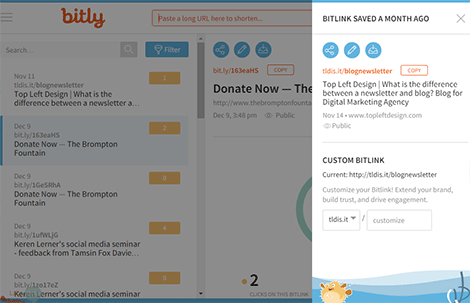
Bit.ly works with Buffer
But you dont have to go to Bit.ly, all the time, you can just build it into Buffer. So, you just need to setup Buffer to include Bit.ly.
Setting up Bitly into Buffer so all your links get automatically shortened.
In your buffer account, go to “Settings” and choose “Link Shortening” and then choose Bitly. It will recognise your Bitly account as long as you are signed in.
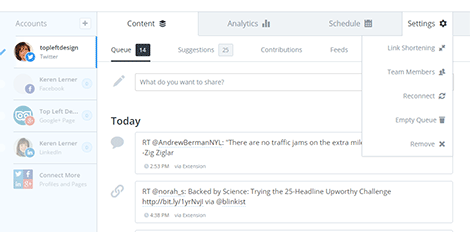
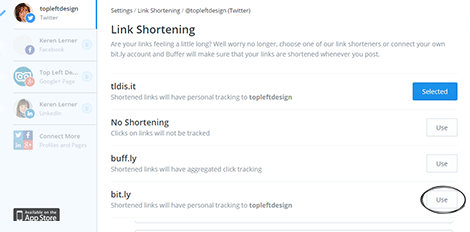
Bitly also has lots of stats that are extemely useful to see which of your social media shares are more popular and which are so popular you should reshare them! Stats are always good!
Is that it?
Of course, while I love to say that’s it, you’re done – once you play around with this you will see there is more in each of these tools and you can curtomise how you use them. So, now it’s up to you – go try them! Enjoy them! Embrace them! Love them like I do!
And come back and tell me how you did (or tweet me with the hashtag “#3socialtools” – I am at @topleftdesign).
Bye for now!